PROCESSING WORDS ON THE SPECTRUM
DOMINIC HANDY sets his fingers flying over the keys of his computer and evaluates a trio of wordprocessing packages that don’t actually improve literacy, but make writing on the Spectrum much easier.
TASWORD III
Producer: Tasman Software
Price: £16.50 (Microdrive); £19.50 (Opus Disk)
The team at Tasman Software have taken the old favourite Tasword II and moved it onto Microdrive and Opus Disk, adding more commands, more memory and greatly increasing the ease of use. This seemed to me to be a very brave step on the part of Tasman as they must think that all their prospective customers have Microdrives or disk systems. I can see them getting a bit worried about running out of memory, but all the rest of the latest batch of word processors made it out on cassette in a very useable form...
The main text editor loads in one chunk, and the only other drive access you need is for dumping the text to other peripherals (printers, backing storage and so on). As with Tasword II, when you load up you go directly into the text editor, which means you can get down to work straight away.
The text editor at first glance seems the same as Tasword II, but a closer look shows that table markers or tabs are available. These are shown on the switches panel at the bottom of the screen. A PAGE BREAK switch has been added that can be used to reveal on screen how text will be printed — a handy facility when it comes to producing the final version of a document. During on-screen formatting, a dotted line is displayed where the page breaks will occur on the printer.
One of the best features of Tasword III is the impressive HELP menu. This shows you every command available at the press of a key, and a quarter of the HELP page can be shown at the top of the screen while you are typing. This is useful — for instance if you use printer controls regularly, the graphics symbols which Tasword III uses as printer tokens can be shown in the top quarter of the screen, so you don’t forget what does what!
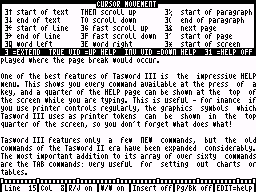
A TASWORD III text file in preparation, with a quarter of the help page lurking at the top of the acreen to jog that lazy memory. Note the status line at the bottom of the screen which shows you how the global commands, such as justification and word wrap, have been set
Tasword III only features a few brand new commands, but the old commands of the Tasword II era have been expanded considerably. The most important addition to its array of over sixty commands are the TAB commands: very useful for setting out charts or tables. TABs act rather like TAB STOPS on an ordinary typewriter and are little markers on the screen which the cursor can jump between. The user can set up any number of character positions between any number of tab stops — a very easy process and a definite plus over any other Spectrum word processor I’ve come across. The other new addition to Tasword III is the expansion of the screen width from 64 characters to 128, which means you can see exactly what your hard copy will look like on the screen, via the very ingenious scrolling of text across the screen.
The cursor movement has been expanded too, and it’s possible to jump to the beginning and end of lines, paragraphs and printer pages (via page markers). Tasman have gone to town on the deleting as well: words, lines, paragraphs, blocks and the plain old character behind the cursor can now be deleted, instead of just the cursor character as in Tasword II. Paragraphs and blocks have to be confirmed before deletion, and lines can be un-deleted, so there’s not much chance of you ruining your text accidentally.
A very useful mode, which is missing from most word processors, is the AUTO INSERT mode. This allows the user to write directly into the middle of a piece of text without overwriting the existing text. Full use is made of the keyboard buffer here, as the existing characters have to be scrolled forward on to the next line.
Tasword III features a very comprehensive printer menu which has all the features of Word Manager and more. With all the headers, footers and page number combinations it would be fairly easy to print a simple magazine using Tasword III.
There’s a word count in Tasword III; the search and replace option has been speeded up and the cursor speed has also been increased, thus rectifying the main problems with Tasword II. The package offers full value for money, with a word processor, a Tasword II translation program, a Masterfile interpreter, an introduction letter and tutor as well as a simple but very effective data merge file (which can be used instead of Masterfile) included on the cartridge or disk.
There is no doubt about it, to my mind Tasman have now definitely got the top spot as far as word processors go. With the price of printers and disc drives dropping by the month it’s almost worth popping out and getting a system to try it out on. One look at Tasword III will take the words out of your mouth!
THE WRITER
Producer: Softechnics
Price: £14.95 (Tape/Microdrive, Kempston/AMX Mouse) Other disk versions to follow
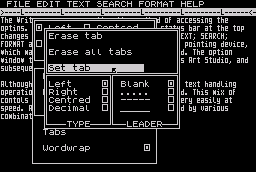
An action shot of THE WRITER, which demonstrates the way in which the option windows overlay the text file. Here, the TEXT window has been called onto screen, then overlayed with the TAB window. Alterations to the TABS can be made from the options displayed, then BREAK returns you to the text
The Writer comes in a video type cassette box, which contains a very professional-looking manual and a cassette that holds both tape and Microdrive versions of the software. Users of the tape version should notice that you do not get some of the options available on the Microdrive version, like HELP files and the print merging facility. Even so, the tape based software includes all the vital elements of The Writer. After a short time using The Writer it became apparent that this word processor had been based on the word processors available in the CP/M market.
The Writer uses a very attractive method of accessing the options. When you press the EDIT key, the status bar at the top changes to display six options: FILE; EDIT; TEXT; SEARCH; FORMAT and HELP. Options are selected using a pointing device, which may be a mouse, joystick or the keyboard. The option window then appears using the same technique as Art Studio, and subsequent windows can be accessed from this.
Although The Writer uses windows, most of the text handling operations can be carried out via the keyboard. This mix of controls allows operations to be carried out very easily at speed. All the keyboard operations are accessed by various combinations of SHIFTs.
On entering The Writer you are put straight into INSERT mode as with most CP/M wordprocessors. The layout of this is very professional. You do not miss all the text after the cursor, as in The Last Word, or get the very strained process of all the text after the cursor scrolling forward, as in Tasword III. What you do get is very easy to use and amazingly fast process not that different to ‘good old’ Spectrum BASIC.
The basic, non-flashing, inversed cursor can be moved around the 22 line text window in a variety of different fashions — all the cursor options found in Tasword III are used, plus the ability to move to special markers in the text, as well as specifying the exact page of text to which you want to jump.
The Writer has two types of marker. The first is a position marker, which can be jumped to at any stage. This is very useful if you want to wander off around the text fiddling with it, but want to leave some kind of marker to return to. The second type of marker is the block marker. One of these can be placed on either side of the text on the Spectrum, thus creating a block which can then be moved around at will. All other Spectrum word processors, including Tasword II and The Last Word only allow lines of text to be manipulated in this way.
As well as moving blocks you can also save them to backing store, and at a later date include a saved block into the text you are writing. The uses for this seem endless. I found it useful for all types of work — files can be chopped and changed until you get the right mixture. It’s rather like a very flexible MERGEing. Unfortunately cassette based users do not have this operation at their disposal.
As with all professional word processors The Writer offers TABs. The TAB option is extremely powerful, and can easily give the novice some very business-like results. There are basically three types of TABs: left/right justified; centered and decimal. When the TABulate key is pressed the cursor jumps to the next TAB marker (shown in the RULER line under the status bar) and then cames out the appropriate action when text is entered. If a justification TAB is chosen, then the text is justified to the TAB marker accordingly; text is centered around a Centre TAB marker. If a decimal TAB is used, the text is aligned so that decimal points appear under the TAB marker.
A leader up to a TAB marker may be specified which causes any spaces before a TAB marker to be filled with one of three different characters: dotted lines, dashes or solid lines. All of these prove useful for clean and neat tables, and once used you wonder how you ever coped without them.
The FIND/CHANGE options on The Writer are again the best of any Spectrum word processor. Basic find and change options are allowed, but ‘wild card’ characters are also permitted. This means that you can tell The Writer to look for ‘beg?n’, and it will find; ‘begun’, ‘begin’ and ‘began’. Tell it to look for ‘????’ and The Writer finds all the four letter words in your text file! You can also choose to look for bits of words — tell The Writer to look for ‘he’ and it throws up ‘the’, ‘he’, ‘hero’ and so on. If instructed accordingly, the software looks for any occurrence of ‘GRAEME’ and changes it to ‘— ED’. ‘graeme’ will be changed to ‘— ed’ and ‘GRAEME’ to ‘— ED': CAPS for CAPS and lower case for lower case.
The DELETE options available are basically the same as in Tasword III but instead of deleting the word the cursor is on, The Writer deletes from the cursor position to the end of the word. Not much difference, but it takes those extra precious micro-seconds to delete a word.
Printer tokens are placed as in Tasword III but there are only eight styles that can be defined due to The Writer using GRAPHICS codes to stand for a string of printer codes. When printing, you can choose to use a mail-merge option, which allows data such as names and addresses to be entered into the text during printing. This option is again out of reach for tape-only users. The data can be produced from a database, such as The Filer, which Softechnics is bringing out soon, or data can be input using a simple BASIC program which is listed in the manual.
The Writer includes a very simple printer spooling option. You can tell the program to print the text file, and immediately it puts you back into that text file. But you can’t alter the existing text, as in Word Manager, but you can add to the end of it. This seemed a bit pointless, as most people only want to print out the text when they’ve finished it, and not change any errors in the existing text while it’s printing!
When printing you can choose to put headers and footers at the beginning of each printed page with the main title and the page number, in Roman numbers, alphabetically or numerically. The heading or footing can be centered or left/right justified, or even printed differently on alternate pages, giving a book-like appearance to the output.
The basic text can be controlled exactly as in Tasword III, and even with some of the same control keys! You can centre, left/right justify lines and justify the paragraph and use other jollities that appear in Tasword III.
The Writer also includes some extra features like only printing the text if a certain condition occurs in the print merge file — the price of a product being less than a hundred pounds for instance — and working out the actual value of an expression so ‘100-12/3’ (no brackets) would be printed in the text as ‘104’. A communication program allows the user to LOAD/SAVE Writer files, ASCII files, and Word Star files, and even send and receive data via a RS232 serial port. Compatability with printer interfaces is a bit less flexible and giving Softechnics a ring before you purchase is a good idea.
A ‘proper’ keyboard buffer has been included, which allows a sequence of keys to be pressed after an option has been selected: the program flicks through the chosen option without waiting for the prompts to be answered if the keys have been pressed in advance. The keyboard buffer isn’t cleared after any option so care is needed — mind the keys you press after you choose an option.
Overall I found The Writer amazingly fast and extremely powerful. It is the most powerful word processor I’ve seen on the Spectrum, and most CP/M word processor writers would do well to look at it. The main attraction points are the very powerful FIND and REPLACE commands, mail-merge, block handling and TABs, but with all these options I found The Writer extremely easy to use.
I didn’t find using the mouse any quicker, because you have to take your hands off the keyboard and the keyboard buffer was effective enough to make the use of keys as good if not better than the mouse. Any self-respecting Spectrum owner who wants a word processor should definitely go out and get The Writer. Softechnics plan to launch a database, a spellchecker and The Artist II, all of which are designed for use with The Writer very soon. The only thing that was missing was a wordcount facility — very useful when it comes to writing articles such as this, but most users shouldn’t find this omission too dismaying.
THE LAST WORD
Producer: Saga Systems Ltd
Price: £13.95 (Compatible with: tape; Microdrive; Wafadrive; Opus; Beta; Kempston; Gordon disc drive; Saga Mouse)
Saga Systems have built a solid reputation in the Spectrum add-on market based on their peripherals — Spectrum keyboards predominently. Now they have come up with a piece of software that is best used in conjunction with one of the peripherals they sell. Late last year Nick Buckingham strolled into the Saga offices to see if they would publish his word processor, The Last Word, as he hadn’t had much success doing it himself. Saga were very impressed with Nick’s program, but wanted the manual re-written and the software ‘tweaked up’ on a few points, mainly compatibility with other peripherals. Once this had been achieved, the program ready for release.
The software is accompanied by a comprehensive manual (which is being updated every time Saga thinks of something extra to put in). The cassette arrives in a NORMAL cassette box (!) and comes with all the relevant programs for transferring The Last Word to the storage medium you have as well as the obligatory introduction letter and a very neat piece of software that can convert any Tasword II file that you care to give it into something that The Last Word understands.
The layout of The Last Word is very easy to follow, and on loading you are put straight into OVERWRITE mode. This shows the large 20 line text file window and a very neatly presented status bar at the top of the screen. This contains all the information you are likely to need during the typing in of the document: cursor status, justification, word wrap and so on... The text window width can have 4 different settings, 40, 48, 60 or 80 columns. I found the tiny 80 column characters tiring to read but the mode is useful if you want to see what the finished output will be like. The actual print line can be extended up to 146 columns if necessary by using the appropriate number of screen lines to accommodate the text.
The Last Word contains all that the average home and business user would need, and more. Text is typed in as normal but when you want to fiddle about with it care is needed as The Last Word is so powerful you could find yourself splicing a textfile in a few swift key movements.
Cursor movement is very comprehensive with all the features found in Tasword III except movement paragraph by paragraph. The cursor can be moved around sentence by sentence instead, which I found a bit less useful. The author has also included a useful option which allows the user to input a line number for the cursor to jump to — very useful for moving around in a large chunk of text.
Inserting new text into an existing textfile is easy, but looks a little strange at first. As insertion begins, all the existing text after the cursor disappears until you go back to OVERWRITE mode — this may seem trivial, but I found it very awkward to use, especially when I forgot the gist of the original text.
The facilities for deleting text are also very comprehensive and all types of things can be deleted: the cursor character, to the end of a line, to end of the file or the whole file.
The author has tried to dispose of the laborious marking of blocks of text and plumped for the option of inputting the line numbers instead of block markers. This approach means that blocks of text can be deleted by specifying the first and last lines. This is by far the quickest method. There isn’t an actual Move Block command, as this can be one using the repeat/delete options.
The first key that a Last Word user should memorise is the REFORM to next firm marker key. This effectively rectifies the mess that is made of a paragraph that you’ve been playing around with by rejustifying the whole lot. The key is well used as most of The Last Word options do not rejustify after commands have been carried out, leaving tidying up in the hands of the user.
When any main option that could effect your text is chosen a small window opens up at the top of the screen into which commands are entered. A CALCULATOR mode allows you to use the Spectrum as a normal calculator. This option is very powerful, as the result of computations may be saved as a BASIC variable (m1 to m0) or included in the text. Saved variables may be incorporated in calculations — a powerful and useful facility. The routine, I was told, took up a very small part of memory, so it seems a pity it isn’t included in other Spectrum word processors.
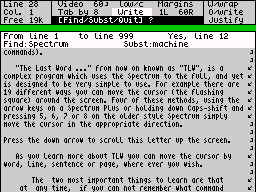
A textfile on THE LAST WORD, showing the video markers on the right of the screen which indicate the type of return in operation for each screen line (hard or soft). The rectangular status area above the text contains the command area: the Find/Substitute/Quit option has just been selected. The first few lines in the text area tell you what the wordprocessor is actually up to — in this case, substituting ‘Spectrum’ with ‘machine’
The EXCHANGE option allows words in the text to be swapped and can also be used to find a word(s) in the text. If the urge grabs you, every occurrence of a word or phrase can be deleted. During exclusive substitution operations it is necessary to know where all the words you want to change occur in the text as The Last Word just provides a line number and asks if you want to exchange the occurrence of the word on that line. If you don’t know where you are in context, you end up guessing! Replacing all occurences of a word or phrase is straightforward enough; unfortunately the keyboard buffer is not cleared and you can end up with lots of ‘s’s over the text. I felt this option was quite limited on its own — it’s only possible to exchange strings of up to 16 characters, and the letters have to be input in upper and lower case correctly...
The Last Word includes an option that allows a simple variable of any length from BASIC to be INCLUDEd into the text file. I found this most useful when I wanted to include saved calculated results or very long bits of text that crop up over and over within an annotated piece of script.
The Last Word includes the use of TABULATION markers, but they are very inflexible as you can only have one width of TAB column. This means that most tables would be hard to enter using these, nevertheless, moving across the line is much quicker via TAB markers.
All the options are accessed via different combinations of shifts, which means that once you’re a proficient user of the program there is absolutely no reason to look at the screen menu system while typing. Where The Last Word scores particularly highly is via its compatability with practically every disc drive or printer you run with it. Every disk system I could think of, and some I’d never heard of before were catered for with full CAT, ERASE and LOAD/SAVE options, proving that a lot of time had gone into ensuring compatibility — every programmer’s nightmare.
The printer options cater for all types of visual output, with 24 different control tokens available. Printer tokens, unlike Tasword III take up no screen space and just invert the letter they start at. When an inverted letter is encountered by the cursor, the window at the top of the screen displays the token that is represented at the cursor position. Any number of printer tokens may be placed on one letter, taking up no more screen space. Because of this, the ragged edges of text in the printer output are avoided, unlike in Tasword III where graphic characters are taken as text letters and used in justification of lines.
Overall The Last Word is a a very powerful wordprocessor with lots of little things like the calculator and including of BASIC strings to make it appeal to both the first-time and experienced wordprocessor user equally. Where The Last Word fell short was in the expansion of each of the options. There is certainly no lack of commands, but each command fulfills its function with no frills attached: things like the printer menu and exchange menu could have been improved. As The Last Word was written to put a new angle on the wordprocessor market, it may take some getting used to, but once mastered it performs beautifully.
| RATINGS | The Writer | Tasword III* | The Last Word |
|---|---|---|---|
| User Friendliness | 8 | 10 | 8 |
| Speed Of Operation | 9 | 9 | 8 |
| Tab Markers | 10 | 8 | 5 |
| Calculator | 4* | n/a | 9 |
| Mail-Merge | 6* | 8 | 2 |
| Find/Replace | 10 | 7 | 7 |
| Peripheral Compatability | 7 | 8 | 10 |
| Printer Options | 7 | 8 | 9 |
| FACILITIES | |||
| Screen Line (chars) | 64 | 64 | 40,48,60,80 |
| Printer Line (chars) | 127 | 128 | 146 |
| Word Count | No | Yes | Yes |
| * refers to Microdrive or disk version only | |||
