

Way back in February 84 we reviewed a graphics utility by the name of PAINTBOX. Print'n'Plotter (P&P) have extended the program since then and repackaged it under the new name PAINT PLUS. To round off the graphical facilities they have produced a companion program called SCREEN MACHINE. PAINT PLUS deals with the screen and UDG creation, while SCREEN MACHINE handles multiple screens, provides screen modifications, compiles text and compresses memory saving screens. FRANCO FREY takes a look at the new package.
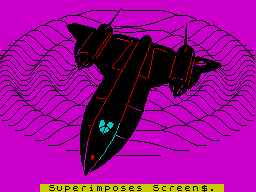
PAINT PLUS is unmistakably a descendant of PAINTBOX. On side two of the cassette there is a very stylish DEMO program with five individual screens. Rather than let you wonder whether or not the screens have actually been created with PAINT PLUS, the 88 page Deluxe manual covers these samples in detail explaining all the little tricks and problems. ‘Cover girl’ is beautifully animated (she winks). Side One contains the utility which is loaded in two parts as PAINT PLUS and ORGANISER. PAINT PLUS can be run under three different cursor controls, Kempston, cursor keys and alternative which is configured by default for the BRITISH MICRO GRAFPAD. The Main Menu displays the main three work areas: UDG Creator, Precision Plotter and Screen Planner, which combines UDG’s and screen creations.
The submenu provides six choices. VIEW BANKS displays the four available UDG banks and any of these may be called into the ‘current’ UDG area for editing. DRAWING BOARD is the creative work area. Either a normal Sinclair character, a custom UDG character or a blank can be called up as a starting point for the new creation. On the screen two large 8x8 grids will be displayed, one being the inverse, in the centre two actual size characters, one inverse, the other normal and a readout of the decimal value for each line of the UDG. As usual the cursor is moved around on the normal oversize grid and squares fired or filled with the joystick button (Or 0 button).
Once created, the UDG may be modified with one of the several UDG functions INVERSE, ROTATE and MIRROR. Saving into one of the 21 current UDG character positions is done through FILE WORK. The UDG editor menu provides a save and load from tape option. SKETCH PAD provides a sketch area, where related UDG characters may be printed (for multi character sprites). These characters however can only be from the current UDG set. The manual provides all the information on how to access the four banks from within Basic programs. An alternative character set is provided on tape (side 2) after ORGANISER and the two microdrive adaption programs.
This is the High-res drawing board for screen creation. After selecting the current INK, PAPER and BRIGHT colours, the blank screen will be displayed with a crosshair cursor, the LINE MODE indicator, a sample of the current ink colour and the digital readout of the x, y position. The cursor movement is fast, but can be slowed down by pressing CAPS SHIFT. The design work can begin. The following options are available:
Q. PLOT
W. DRAW
V. CLS
B. BOX draws a rectangle between the original and the new cursor position diagonals.
H. CIRCLE with radius prompt.
R. RADIAL MODE draws lines always from the original cursor position without updating to the new cursor point.
3. LINE MODE
A. ARC with a CURVE or ARC prompt, which requires inputting a positive or negative real number. 1 gives a semicircle.
E. ERASE erases the last drawing operation, by recalling the screen from the ERASE memory, which is updated before each command.
N. OVER provides the Spectrum Over mode.
X. INK allows the change of the current ink colour.
M. SINGLE PIXEL CURSOR
K. CROSSHAIR CURSOR
A FILL routine is provided and depending on keys F, D, G, L or I the drawn object will be painted solid, with a dot pattern, a grid pattern, a horizontal or vertical line pattern.
EDIT MODE changes the cursor to a rectangular frame and this can be moved around the screen similar to the crosshair cursor. Pressing key 2 will capture a detail of the screen and enlarge it x8 for detail work. Enter returns the full screen. In magnification mode the attributes are not affected and colour must be added later with the full screen.
PAPER WASH MODE offers the choice of Paper colours. The Border colour changes to indicate the paper colour in use and the new colour can be ‘washed’ on the screen. A pixel or character brush width are available depending on the cursor selected. No attribute grid is available in the LINE MODE, so it will be difficult not to make the colour attributes clash.
SYMBOL SHIFT. HELP MENU provides an overview of all the functions and their access.
P. PERMANENT MEMORY stores the current screen in memory for later recall.
9. GRAPHICS recalls the screen from memory.
Z. COPY copies the current screen to the printer.
S. SAVE saves the current screen to tape.
J. LOAD loads a screen from tape.
BREAK exits PRECISION PLOTTER after saving the current screen to PERMANENT MEMORY.
SCREEN PLANNER combines the work created in the UDG editor and PRECISION PLOTTER and text may be added to it. Selecting SCREEN PLANNER displays the drawing on the screen and the current UDG bank along the bottom of the screen. Any of the four UDG banks may be called up simply by pressing keys 1-4.
SCREEN PLANNER is used in a similar way to UDG SKETCH, but with the extended facility of calling UDG from any of the four UDG banks and of changing the INK/PAPER/BRIGHT/FLASH colours of any character. The x, y readout relates to the Sinclair PRINT AT grid. Key X (Ink) is selected for changing Ink and Paper colours before printing a character. Key Z (Flash) changes any character under the cursor into its Flash state. SYMBOL SHIFT provides the TEXT ENTRY MODE. The Text is entered in the edit area and on pressing Enter is printed at the cursor position.
SCREEN PLANNER has the facility of ‘grabbing’ UDGs from the screen by positioning the cursor over the selected screen area and pressing Enter. A UDG position A-U must be entered. The new UDG will appear in the current UDG bank at the bottom of the screen, but must be saved permanently via UDG EDITOR. The grab technique can be used as an alternative to the SCREEN EDITOR for designing multiple character UDG’s. Together with the enlarged edit mode this provides a 4x3 character cell to work on. An interesting feature is provided with key 0, which flips the four UDG banks in rapid succession to test out UDG animation sequences.
ORGANISER is a separate program to PAINT PLUS and chains the UDG and screen files into one single MULTI-FILE, providing also the information to manipulate them from within Basic or machine code. Up to 35867 bytes of memory are available for the MULTI-FILE.

SCREEN MACHINE contains three separate programs and an Index/Loader. SCREEN MACHINE ONE is a Screen Graphics Compressor, SCREEN MACHINE TWO a Screen Graphics Processor and STRING MACHINE a Text Compiler.
Most screen graphics contain areas of empty space. Rather than store these as individual blank spaces, SCREEN MACHINE ONE counts them and replaces them with a flag and a number. The effectiveness of the compression depends on the complexity of the picture, but up to 4K can be saved for a single screen. Compressed screens print slightly slower to screen due to the conversion time requirement. The Main Menu provides four options, CATALOGUE, STORE, LOAD and SAVE. A normal screen is first loaded via STORE. The present compression mode may be changed or retained. If retained, the screen can either be checked for the amount of bytes it will require in compressed mode or directly stored at the next available memory location.
Once stored, the CATALOGUE page will be displayed, which keeps a record of the stored pictures together with their starting locations, length, mode and two numbers which have to be poked to direct the recall process. The total memory space for the pictures is 35235 bytes.
The screen compression options are related to the screen size. FULL stores the whole screen area, TOP the top third, MID the middle third and BOT the bottom third of the screen. Further to this the screen can be saved with or without attributes and in normal or compressed mode.
When all the screens have been entered and compressed, the MULTIPLE-FILE may be saved to tape or microdrive. Similarly, an already existing MULTIPLE-FILE may be reloaded for further processing. The manual provides all the required information for handling the MULTIPLE-FILE from Basic or machine code. With the ability to create a long and instantly recallable sequence of images, FLIP SCREEN ANIMATION can be performed quite easily. Good use of this is made in the DEMO program for SCREEN MACHINE, where the animation of three horses should impress anybody. Again, the manual explains in detail how this was constructed.
SCREEN MACHINE TWO enables processing of previously drawn screens. Five options are available from the Main Menu. The first two allow screens to be loaded from tape or microdrive into permanent memories A and B. Similarly options 4 and 5 dump the screen to tape. Option 3 is the DRAWING BOARD and it is here where the creative work is done. A series of keys will be presented along the bottom edge of the screen to invoke various functions.
C. CALL transfers screens A or B to the display/work area.
S. STORE stores the current screen into permanent memory A or B.
B. BLEND superimposes a screen from A or B onto the already existing display screen.
E. ENLARGE enlarges a portion of the screen indicated by W (WINDOW) by a factor of two for each press of the key. It also enlarges the attributes proportionally. The SCROLL functions can be used to align the required section in the window.
R. REDUCE reduces the whole screen by a factor of two with the loss of some detail, as it discards alternate lines horizontally and vertically. Attributes cannot be reduced, so colours will have to be added at a later stage.
F. FLIP provides a mirror image of the screen.
I. INK gives the option of changing the whole screen to a new INK/PAPER/BRIGHT combination or can SELECT particular colour combinations and change only occurrences of these.
W. WINDOW creates an inverse window whilst the key is pressed, which can be enlarged if the key E is pressed and is used for centering or positioning scrolled screens.
T. THIRDS inverses alternate screen thirds whilst the key is pressed.
M. MENU returns to main menu. CURSOR KEYS are used for scrolling the screen by character cells with attributes, or with Caps Shift pixel-wise without attributes and provides an easy means of relocating screen images. There is no wraparound at the edges, so screen information is lost at the leading edge, while the trailing edge is left blank. This provides a facility for masking off or blanking screen sections. REDUCE and SCROLL can be combined to provide Step and Repeat Patterns.
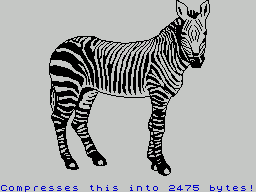
STRING MACHINE compiles text into machine code. Apart from saving memory space it provides a very rapid display of text on the screen with its inbuilt machine code driver. The menu provides access to a CATALOGUE section, where all the strings that have been created are listed together with their locations in memory and their lengths. Individual strings or all of them may be viewed. Up to 48 individual strings may be catalogued. A BASIC program is provided for the creation of the string, which also contains all the text/screen positions and attribute commands required. When the program is run, the text is printed on screen and can then be re-edited or compiled. Options are available for selecting the print area (screen lines 0 to 21) or edit area (screen lines 22 and 23) and start address of the compiled code. The SAVE TO TAPE facility dumps the compiled code to tape.
PAINT PLUS and SCREEN MACHINE offer a formidable weapon for the creation of interesting and artistic screen designs. The programs are linked logically for the unexperienced in the superb 88 page manual, which not only gives excellent tips for the actual design work, but includes such information as conversion to microdrive operation, photography of screens and even the use of Spectrum graphics on video. The DEMO programs with the sample screens are not only window dressing, but are a help in understanding the potential of the programs. This is helped by the extensive explanations provided in the manual. Highly recommended for Spectrum users with artistic fingers...
Program: PAINT PLUS & SCREEN MACHINE
Producer: PRINT’N’PLOTTER
Price: £9.95 & £8.25 PLUS P&P